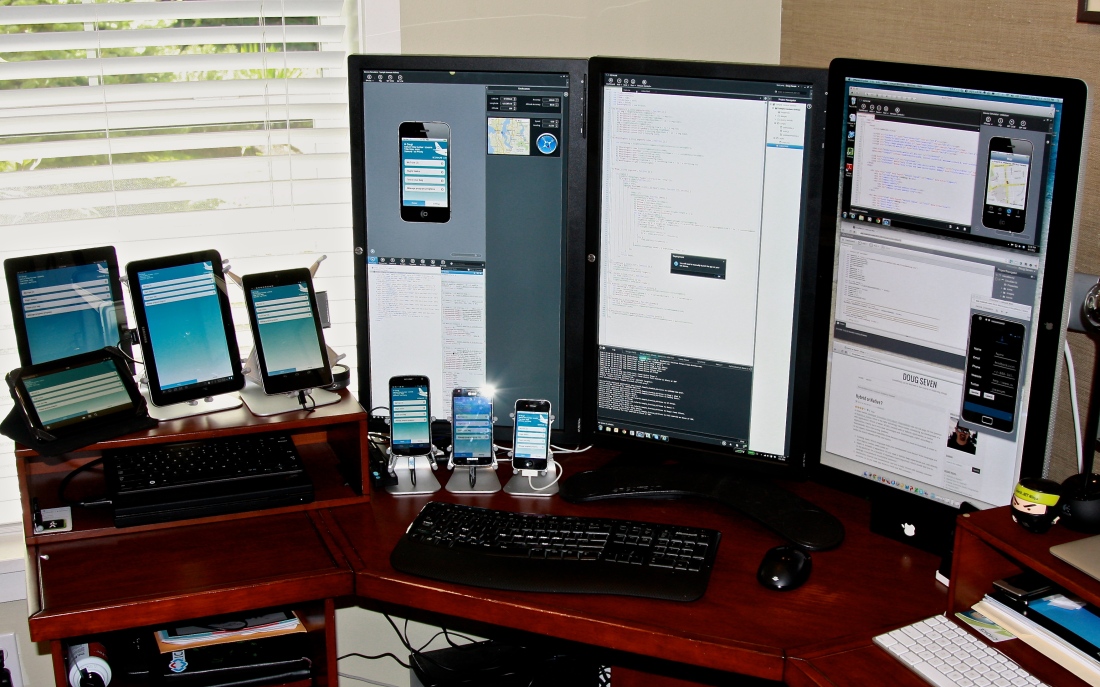Seven days in and what is everyone asking? “How’s it going with your cloud-living experiment?” I’m not going to lie. It’s not going well. Instead of living in the clouds, I feel like I am living in the fog…like a cloud sitting on the ground…where things reside.
Day 1
On Day 1 of my experiment I quickly discovered that I was going to have some trouble getting onto the VPN I use daily for my job. You see, I am a remote employee in a home office. In order to access any corporate resources (e.g. internal CMS, corporate directory, etc.) I need to first establish a VPN connection. At Telerik we use Cisco AnyConnect over SSL.
Major Obstacle #1 – Cisco AnyConnect
In order for me to establish a VPN connection, I first have to install the Cisco AnyConnect Java client tool. Wait! Install! I can’t install, I live in the cloud. Certainly there has to be a way around this. As it turns out there is VPN support built right into Chrome OS. Solution found!
Solution Failed!
As it turns out, the built-in VPN solution, while great for some instances, isn’t great for me. You see, as I mentioned, we use an SSL VPN (which makes sense – all my top secret IP is moving over this connection). Well, this is what I found on the Google Chrome OS support site:
Doh!
Suddenly my dreams of living a cloud life are being threatened. I can’t access any corporate resources. Not even email (our Outlook Web Access requires the VPN connection). I thought about trying to use Office 365 or GMail as the client for my corporate Exchange account, but unfortunately neither of these solutions are currently supported by our IT admins, and since I am the only one (foolish enough to be) using a Chromebook, its also not a priority. Understandable.
Day 2-7
aka What I Use the Chromebook For (besides Fantasy Football)
So here’s what I have been doing for the past seven days.
During working hours I use my Windows PC and MacOS machines any time I need to (a) have a Skype meeting with my team or colleagues (since imo instant messenger failed for me when it came to anything other than text), or (b) when I need to access corporate resources, such as out internal CMS portals. Anytime I don’t need to do either of those things for a decent stretch of time (an hour or more), I switch to the Chromebook. I’ve reconfigured my desk so that the Apple Thunderbolt display is horizontal on the right, the Windows PC has one display vertical on the left, and the Chromebook has the center display, horizontal. THis makes it easy for me to default to the Chromebook, while still having the other machines available and accessible.
I’ve been using Google Drive to read existing Microsoft Word docs that I have saved in DropBox, and to create new files, including documents and presentations. I’ve also been using my GMail to send emails to work colleagues (and I’m not sure they’ve noticed). I’m considering signing up for Cloud HQ in order to sync Google Drive and DropBox.
Lots of my time is spent doing one of three things, all of which have been possible in the Chromebook:
- Doing competitive and industry research, reading blogs, and other web based resources.
- Creating content in the form of “word” docs and presentations.
- Writing code in a kick-ass integrated cloud environment (ICE).
As long as I don’t need to access corporate resources (which is often the result of my research work) or read my Telerik email (which I can do on my Google Nexus phone, or on my Google Nexus 7 tablet) then I am fine in the Chromebook.
<sideNote>The Chromebook battery life and sleep mode rocks! I frequently forget to plug the device in. Since it sleeps when the lid is closed, and comes to life in seconds when opened, the battery has lasted longer than I have ever needed. Big points for the Chromebook.</sideNote>
At this point I’ve figured out most of the limitations of the Chromebook, and I think I know where I can push it a little bit. What I would really like to do next is record a demo of my new product running on the Chromebook. Apparently all I have to do is install a screen capture tool.
Wait! Install!